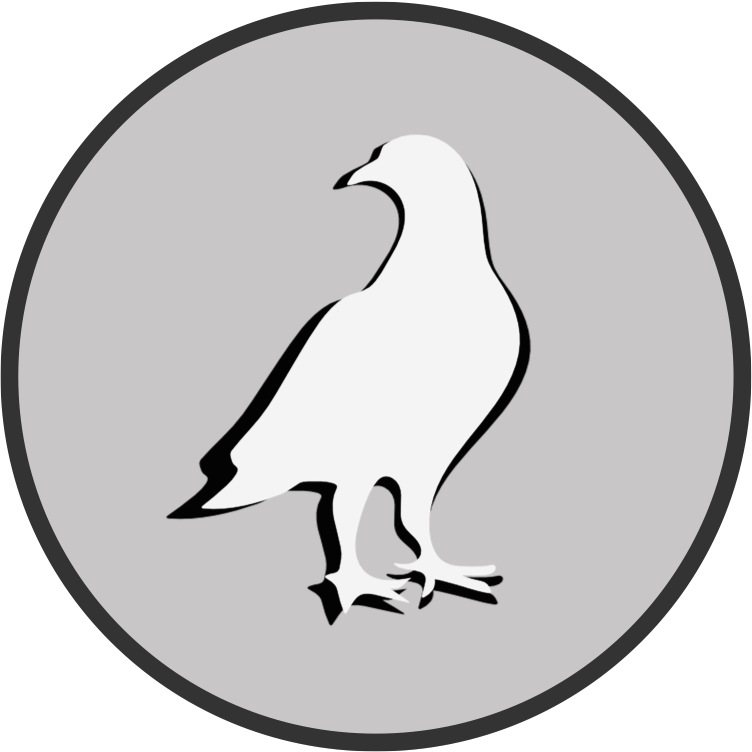Part 1: Create a DeepLabCut Project#
Note: Open this jupyter notebook in your DeepLabCut environment.
Create new Project#
Import python libraries needed for this notebook
try:
import deeplabcut
import tensorflow
import tkinter
from tkinter import filedialog
print(f'Using DeepLabCut version: {deeplabcut. __version__}')
print(f'Using TensorFlow version: {tensorflow. __version__}')
except:
print("Please run the notebook in in your local environment")
Start by selecting the list of videos to be included in the model. You could manually type the full path of each video in a python list as argument of the deeplabcut.create_new_project() function, like so:
['C:\\Users\\computername\\Videos\\reachingvideo1.avi',
'C:\\Users\\computername\\Videos\\reachingvideo2.avi',
'C:\\Users\\computername\\Videos\\reachingvideo3.avi']
Note
Windows users need to use the double backslash for path directories or a python raw filestring.
Instead, we use tkinter to open a file dialoge and save the file paths in a python list called videolist:
video_files = filedialog.askopenfilenames(title='Choose new video files to analyze in DeepLabCut:')
videolist = list(video_files)
print(f'{len(videolist)} videos selected:')
for i in range(len(videolist)):
print(videolist[i])
Now we create a new project using the video paths in videolist, give the project a name and set a few parameters:
config_path = deeplabcut.create_new_project('Name of project', 'Name of Experimenter', videolist, working_directory='path working directory', copy_videos=True, multianimal=False)
Note
You can load existing DeepLabCut projects by specifying the config_path as below:
config_path = filedialog.askopenfilename(title='Choose DeepLabCut config.yaml file:')
Configure Project#
Now that a new project has been created with a specific directory structure and configuration file, we need to tweak some parameters to tailor the bodyparts we want to track:
import webbrowser
webbrowser.open(config_path)
print('Please edit bodyparts list to be tracked')
Once happy with all bodyparts, skeleton: and numframes2pick: settings, start extracting frames to label:
deeplabcut.extract_frames(config_path, mode='automatic', algo='kmeans', userfeedback=False, crop=False)
Label Frames#
deeplabcut.label_frames(config_path)
You can plot your labeled frames to check your annotation accuracy.
deeplabcut.check_labels(config_path)
Train Model#
deeplabcut.create_training_dataset(config_path, num_shuffles=1, net_type='resnet_50', augmenter_type='imgaug')
deeplabcut.train_network(config_path, shuffle=1, trainingsetindex=0, max_snapshots_to_keep=5, displayiters=200, saveiters=20000, maxiters=1030000, allow_growth=True)
Evaluate Model#
deeplabcut.evaluate_network(config_path,Shuffles=[1], plotting=True)
Analyze Videos#
deeplabcut.analyze_videos(config_path, videolist, shuffle=1, save_as_csv=True, videotype='mp4' )
deeplabcut.filterpredictions(config_path,videolist, videotype='.mp4',filtertype= 'arima',ARdegree=5,MAdegree=2)
deeplabcut.analyzeskeleton(config_path, videolist, videotype='.mp4', shuffle=1, trainingsetindex=0, save_as_csv=False, destfolder=None)
Create labeled videos#
deeplabcut.create_labeled_video(config_path, videolist, videotype='.mp4', filtered=False, trailpoints=10, draw_skeleton = True)
deeplabcut.create_labeled_video(config_path, videolist, videotype='.mp4', filtered=True, trailpoints=10, draw_skeleton = True, keypoints_only=True)
deeplabcut.plot_trajectories(config_path, videolist)